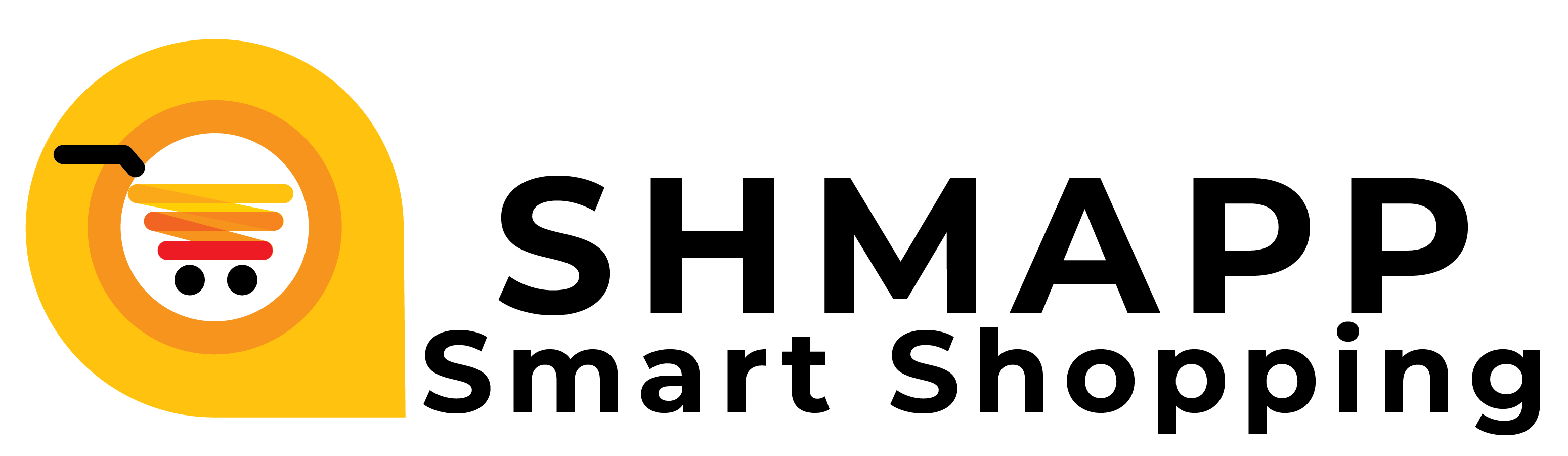How to Use Fluke MicroMapper Pro?
>> What Can the MicroMapper Help You Do?
Fluke’s MicroMapper is a hand-held cable tester that enables network professionals to quickly and easily verify the integrity of Ethernet twisted pair cables.
In one step, the MicroMapper can test twisted pair cabling for opens, shorts, reversed, crossed, and split pairs.
You need to slide the switch to the “Cable” position, press the “TEST” button and the MicroMapper will then automatically scan for any existing faults in your cable.
You can use the remote unit for one-person testing of installed cabling. It also has a tone generator function which can be used with the MicroProbe cable tracer to trace cables and locate cables hidden in ceilings, walls, floors, and bundles.
Here is the full list of what the MicroMapper can help you do.
1. Tests for wiring faults and detects opens, shorts, crossed, reversed, and split pairs. (Split pair fault detection requires a minimum cable length of 15.75″ (40cm))2. Verifies shield integrity
3. MicroMapper’s Remote Identifier enables one person to test installed cabling
4. Easy to read fault display and high speed testing
5. Generation of two tones for tracing cables and locating hidden cables
6. Debug-mode for detailed fault identification results
7. Auto-sleep mode to decrease power consumption
>> What Are on the MicroMapper Unit?
The Fluke MicroMapper has a very well designed user interface for easy operation. You can use the series of LED light to verify your testing result.
1. Pair and Shield indicator LEDs2. Toner LED
3. “TEST” button
4. REMOTE Adapter with RJ45 jack
5. RJ45 jack for the main unit
6. Off/Cable/Toner Switch
7. Fault LEDs
8. Low Battery LED
>> How to Use Fluke MicroMapper?
1. How to Use MicroMapper’s Toner Operation
a) Slide the switch on the right side of MicroMapper to the “Toner” positionb) Connect the cable to the MicroMapper’s RJ45 jack. (To send a tone into a patch panel, connect one end of the included patch cord to the MicroMapper’s RJ45 jack and the other end to a jack on the panel.)
c) To generate tone 1, press and quickly release the “TEST” button.
d) To generate tone 2, press and hold the “TEST” button for two seconds.
e) Use the MicroProbe to trace the connected cable. The signal reception is strongest near the cable under test.
f) Slide the switch on the right side to the “OFF” position to discontinue the tone. (Always power the unit off to prevent battery drain.)
2. How to Use MicroMapper Test
a) Slide the switch on the right side to the “Cable” position to turn MicroMapper on.b) Connect one end of the cable to be tested on the MicroMapper’s RJ45 jack.
c) Connect the other end of the cable to the MicroMapper Remote’s RJ45 jack.
d) Press the “TEST” button to view the results.
e) The horizontal LEDs indicate the cable’s integrity status.
Green: Pair or Shield is good
Green Flashing: Pair or Shield is faulty
No Light: Pair is open or cable is not shielded
The vertical LEDs indicate the wiring faults and a low battery status. Wiring faults are: SHORT, REVERSED, MISWIRE, SPLIT PAIRS.
f) To find out a fault on a specific pair, use MicroMapper’s diagnostic feature
g) Press and hold “TEST” button for more than 2 seconds.
MicroMapper will scan each pair and the shield pausing and flashing each green LED separately. If a faulty pair is detected, the corresponding fault status will blink in red.